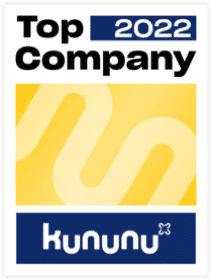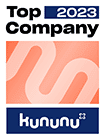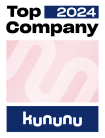TL;DR: The app Custom-Business-Object allows us to create a lightweight module in our sap-system. On top of it, it can create an OData service. With this OData service we are able to develop and use our own Fiori app.
Introduction
In this part of the blog series we are going to create our own business object. After the customization in the previous blogs we are going to take a look about an extensibility option which is provided by the key-user-tools – the app ‘Custom Business Objects’. With this app we are able to create a new database table, an application logic as well as an OData service within a matter of minutes. With the created OData service we can quickly create an Fiori application which we can then integrate on our Fiori Launchpad after deployment.
Create a Custom-Business-Object
In order to create a custom business object start the app ‘custom business object’ and create a new business object. After entering a name for the new object we receive the following overview (first picture).
With the different tabs we are able to set the details of the business object. When creating a new business object it is useful to set the checkbox ‘Service Generation’. By setting this checkbox an OData service, based on cds-views, will be generated. This OData service enables us to activate it in our sap system.
For the purpose of this post we activated the OData service and requested the metadata in a browser.


With the activated OData service we have several options to use the created structure to our needs. We could go the way of ‘side-by-side’ extensibility and build an app which modifies our data outside of our system. With the help of the Web IDE or Business Application Studio we can create an Fiori app, developed with either Fiori Elements or SAP UI5. For this post we chose to create the app with an Fiori Elements template in the Web IDE.
In the Web IDE we create a new project from template, choose the desired template and then use the category ‘service url’ to select the activated OData service. There is a minor prerequisite to be able to use the category ‘service url’. In your environment (cloud-foundry or neo) a connection to the source system, in which we just created the custom business object, has to be specified. If this is the case you will be able to call the OData service and it should look like something in the picture below. If you don’t have a connection setup you could either set it up or you could use one of the other two options (a custom UI5 or CAP app) to work with your data from the created business object.
Once we are done with the development we can deploy it to our system and register it on to the Fiori Launchpad. By doing so the created app will automatically appear in our theme, which we created in the last edition of the blog series.


Closing
As you can see there are several options to customize as well as to enhance the Fiori standard apps without much effort. With a bit more time it is possible to launch different types of extension projects. Let us know about your experiences with the customization and extension of Fiori standard apps!
Read also part I: Fiori Introduction
and part II: Fiori Customization
part IV: SAP UI5 Adaptation Project