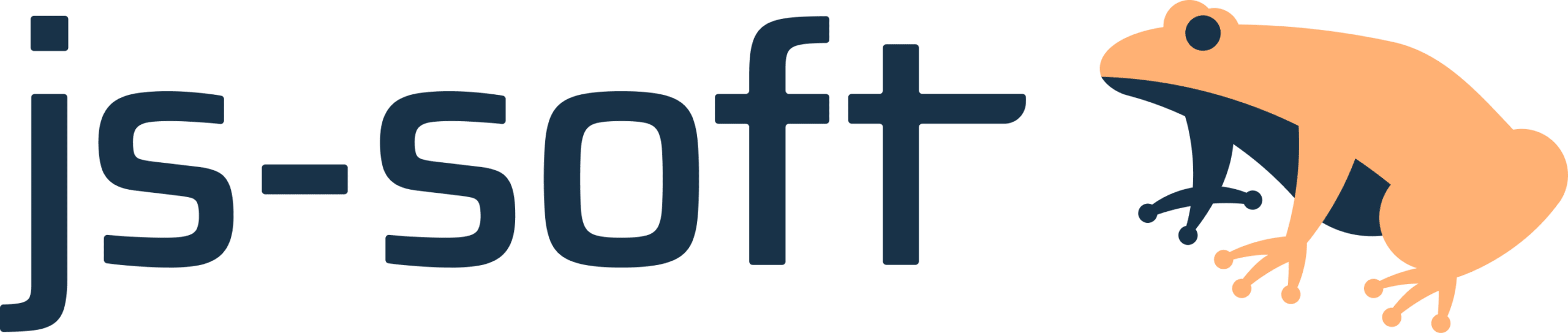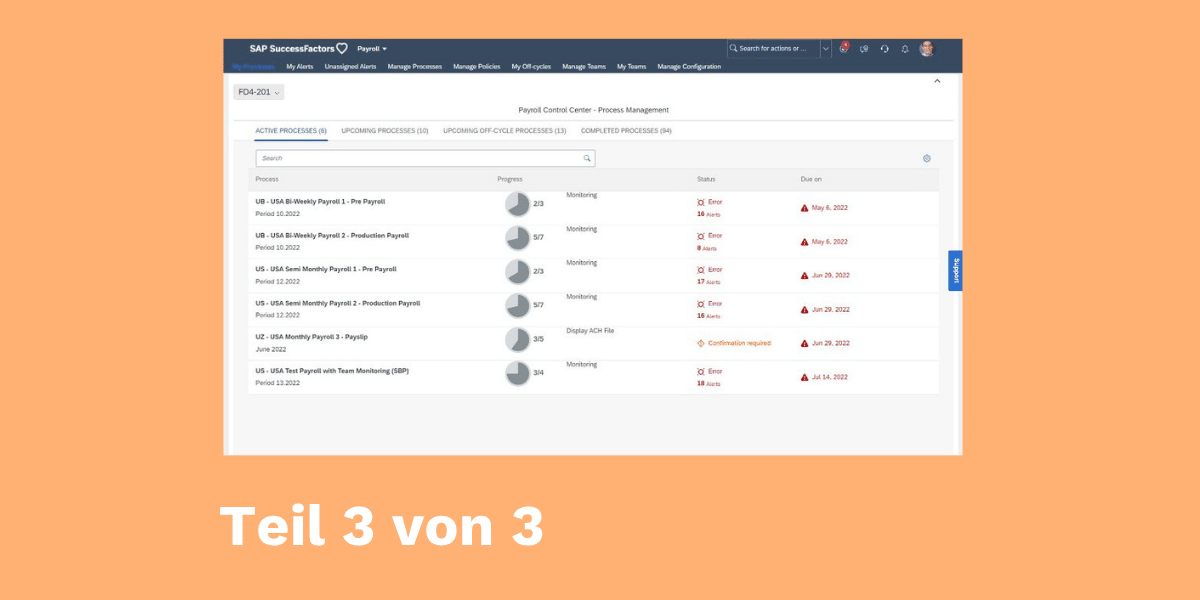The functionality of the Payroll Control Center (PCC) is enabled through background processes that run at regular intervals. These processes execute the defined process steps and check master data and payroll results for monitoring and alert purposes. They can be configured and scheduled using the pyc_admin_transaction report.
Before configuring these processes, the steps for the Configuration Workbench (CW) and Manage Configuration (MC) should already be completed. Instructions for this can be found in Part 1: Activating the Configuration Workbench, and Part 2: Activating the Manage Configuration App of this blog series.
User for Background Processes
Any user can be specified here, under whose name the processes will run. In productive scenarios, it is recommended to use a dedicated batch user. For testing purposes, I pragmatically used my own user account, RWALLSCH.
Daemon Prozess
The daemons check master data and payroll results in order to trigger alerts and update monitoring results. On our test system, a repetition interval of 5 minutes has proven to be sufficient. Clicking ‘Start’ schedules the process.

Event Handler Process
Event handlers execute the process steps and their sub-steps. I have set a repetition interval of 10 minutes here. This means a process step with 5 sub-steps will take at least 50 minutes to complete, as each sub-step triggers a new event to initiate the next. If this is too slow for testing, the interval can be reduced. I simply wanted to minimise the system overhead. Clicking ‘Start’ will schedule the process.
A list of processes already registered with the event handler is shown below.

Wrap-Up Prozess
The wrap-up executes a set of reports to clean up temporary and expired process data. A single click on ‘Register’ is sufficient to schedule the process.

Final Steps
In the Master Data Maintenance Users list, you can enter your own username. Users listed here are authorised to make changes to master data during alert processing — changes which are immediately reflected in the live payroll run. This is essential for payroll administrators who need to resolve alerts.
Finally, a process ID must be generated for the HR Process Workbench. Simply click ‘Generate’, and the rest happens automatically.
This is the third and final part of the blog series.
You can find Part 1, which covers the activation of the Configuration Workbench, [here].
Part 2, covering the activation of the Manage Configuration App, is available [here].